4)Click on Extensions => Manage Extensions.
§ Go to
online
§ Search
Specflow
§ Select
specflow for visual studio 2019 and download.
§ Follow
the same step to download Nunit in search
§ Download
Nunit latest version.
5)Go
to Solution Explorer=>Right click on Reference
· Click on Manage Nuget packages
6) In
the Search Box, search for RestSharp. This will take few seconds to
populate the results. Once done, just select RestSharp and click
on Install to start the installation process. Install following.
·
RestSharp
·
RestSharp.NewtonSoft.Json
·
Specflow
·
Specflow.Assist.Dynamic
·
Specflow.Nunit
·
Specflow.Tools.MSBuild.Generation
·
Nunit

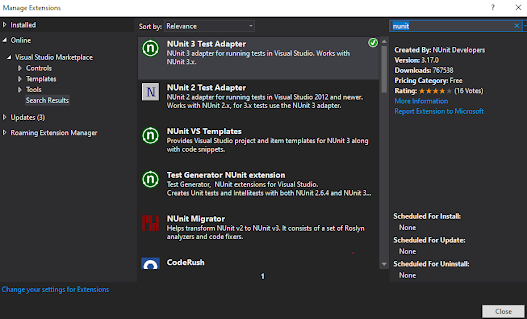


Comments
Post a Comment